树莓派初始化
写镜像
将系统写入tf卡
- tf卡格式化成FAT32格式, 然后卸载
2.使用dd写入镜像
sudo dd bs=1m if=${path_of_your_image.img} of=/dev/$> {diskn} conv=sync |
3.扩展全部存储卡
初始化
1. 设置默认wifi
在boot分区下, 新建文件并重命名为“wpa_supplicant.conf”
country=CN |
2. 默认开启ssh
在boot分区下, 新建一个文件, 并重命名为”ssh“, 不带任何后缀名
局域网内树莓派到识别扫描
状态没有屏幕, 但有网线
1. 使用arp进行设备扫描
如下图, 是使用网线直连电脑到结果, 可以直接识别hostname
使用网线将树莓派与电脑进行连接, 此时两台设备处于同一个局域内。 使用arp工具扫描局域网设备
$: arp -a |
如上, 第一个就是树莓派。 知道ip就可以直接通过ssh进行连接。 然后手动更改wifi密码, 之后就可以连接到wifi了。
2. 使用pi-oi进行扫描, 对wifi下到扫描效果很好
$: java -jar pi-oi.jar |
WIFI密码设置
1. 查看已经识别的wifi, 记录ssid值
sudo iwlist wlan0 scan |
2. 修改网络自动连接, /etc/network/interfaces
iface wlan0 inet dhcp |
3. 在 /etc/wpa_supplicant/wpa_supplicant.conf 文件中添加wifi配置, 可以配置多个wifi
network={ |
priority 是指连接优先级, 数字越大优先级越高(不可以是负数)。
4. 连接wifi, 重启
sudo reboot |
vnc远程桌面连接
能够访问网络了, 当然是要把远程桌面开开才好用了, 关键时刻很好用啊。
1. 安装
1.1 安装tightvncserver
$: apt install tightvncserver |
1.2 设置密码
$: vncpasswd |
2. 启动vnc服务
$: tightvncserver #- vncserver :1 - geometry 1280x1080-depth 24 |
指定尺寸
tightvncserver -geometry 800x600 :1 |
3. 终止vnc
tightvncserver -kill :1 |
4. 开机自启
4.1 将下方代码添加到 /etc/init.d/tightvncserver
|
4.2 可以设置开机自启, 看个人需求
sudo chmod 755 /etc/init.d/tightvncserver |
中文输入法
输入法, 一款是SCIM, 令一款是Rime(鼠须管)
SCIM安装
sudo apt-get install scim-pinyin |
接着运行 sudo raspi-config
选择 change_locale , 在Default locale for the system environment: 中选择zh_CN. UTF-8。 然后重启机器, 就发现整个环境变成中文的了。
本文作者: GeekerHua
本文链接: https://blog.geekerhua.com/pi_init/
文章首发: 同步首发于 语雀 及 GeekerHua的blog
版权声明: 本博客所有文章除特别声明外,均采用 CC BY-NC-SA 4.0 许可协议。转载请注明出处!

 用微信扫一扫哦~
用微信扫一扫哦~
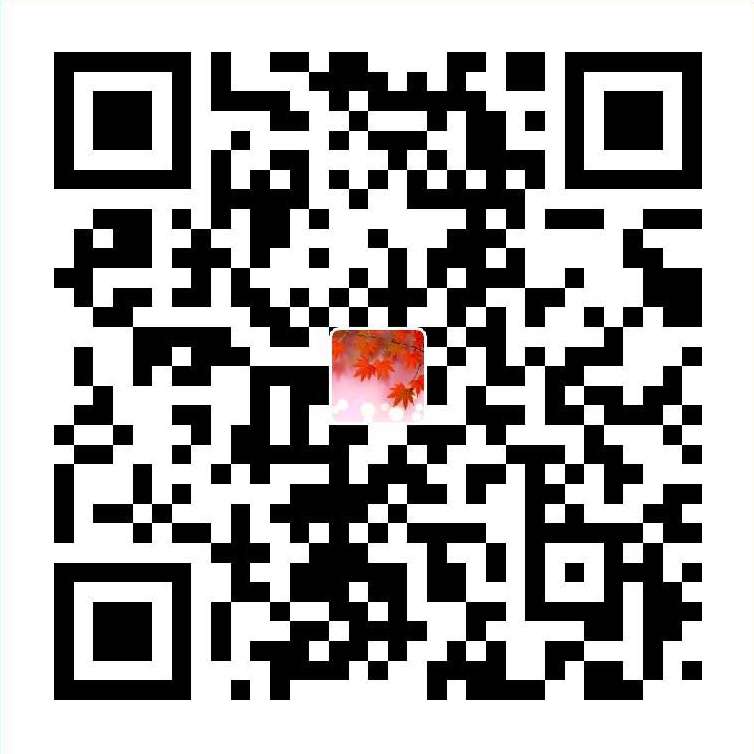 用支付宝扫一扫即可~
用支付宝扫一扫即可~
